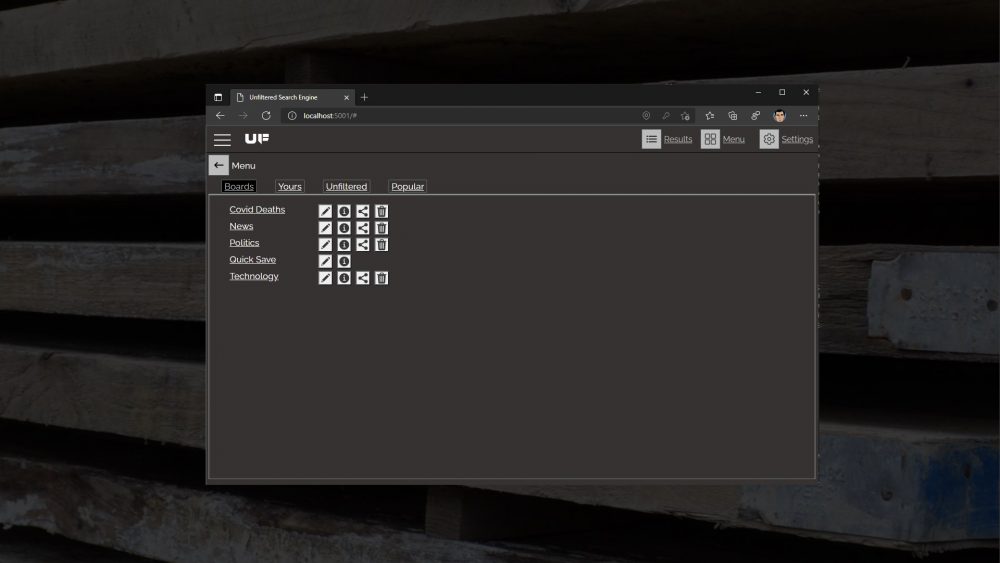Hello Gang!
I’ve updated the Blazor bits with support for Boards and Pins. This brings the browser to the level of functionality of the Android iOS and UWP apps. In the previous post, Boards, Pins & Sharing – App Update, we covered a bit of detail on why grouping stories is very helpful to constructing a proper argument. This post will demonstrate the functionality in the browser. This post will cover:
Clicking on the board name in the left hand side will navigate you to the results screen and display all the pins that make up the board. This gives you the ability to group stories or events into collections.
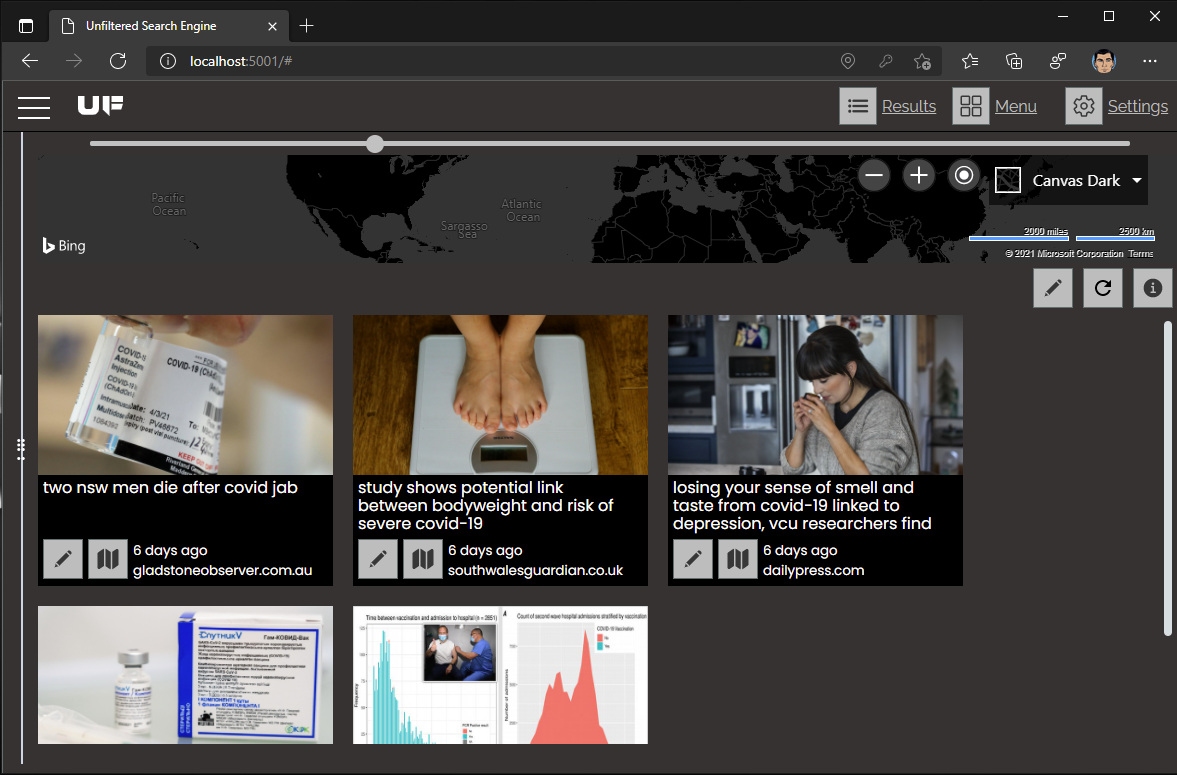 Shows the collection of pins that can make up a board.
Shows the collection of pins that can make up a board.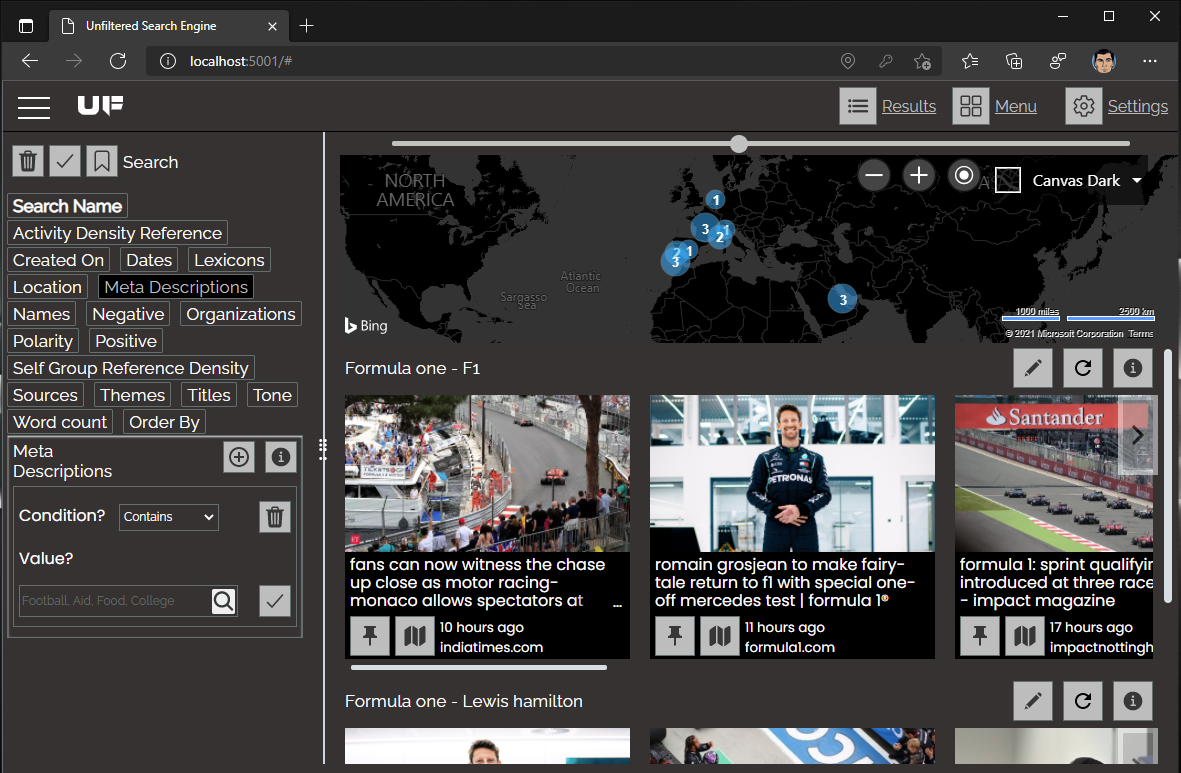 Results screen of the Unfiltered Search Engine. Shows the new pin icon
Results screen of the Unfiltered Search Engine. Shows the new pin iconClicking on the ‘Pin’ icon will open up the Pin screen. This screen allows you to set the name, description and a set the Board that the pin will be part of.
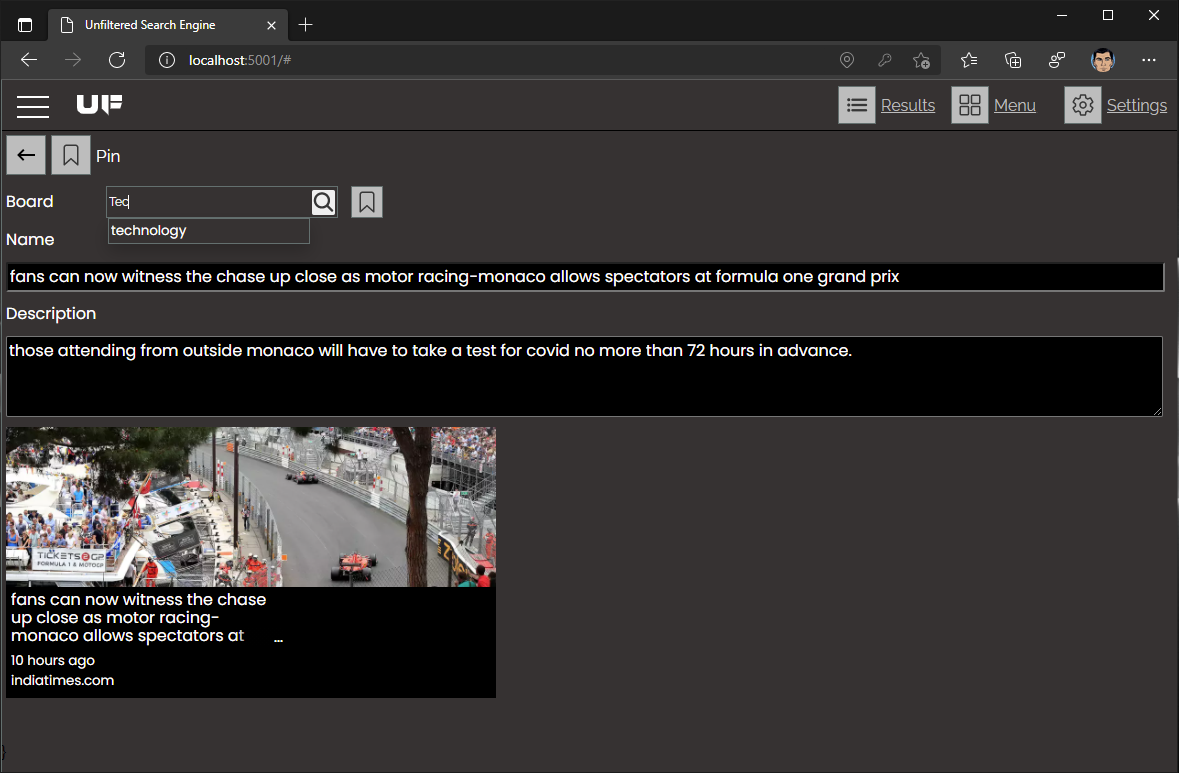 Show the create pin screen. Demonstrates how to set the board, populate the name and description
Show the create pin screen. Demonstrates how to set the board, populate the name and descriptionA board can be created by clicking on the ‘Save’ icon that is located to the right of the ‘search’ icon. The dropdown is context sensitive. So just start typing. If the board you are looking for exists it will appear. If not just create a new one. The name and description fields allow you to specify why the pin is important, why it is part of the board, etc. Use it as you see fit.
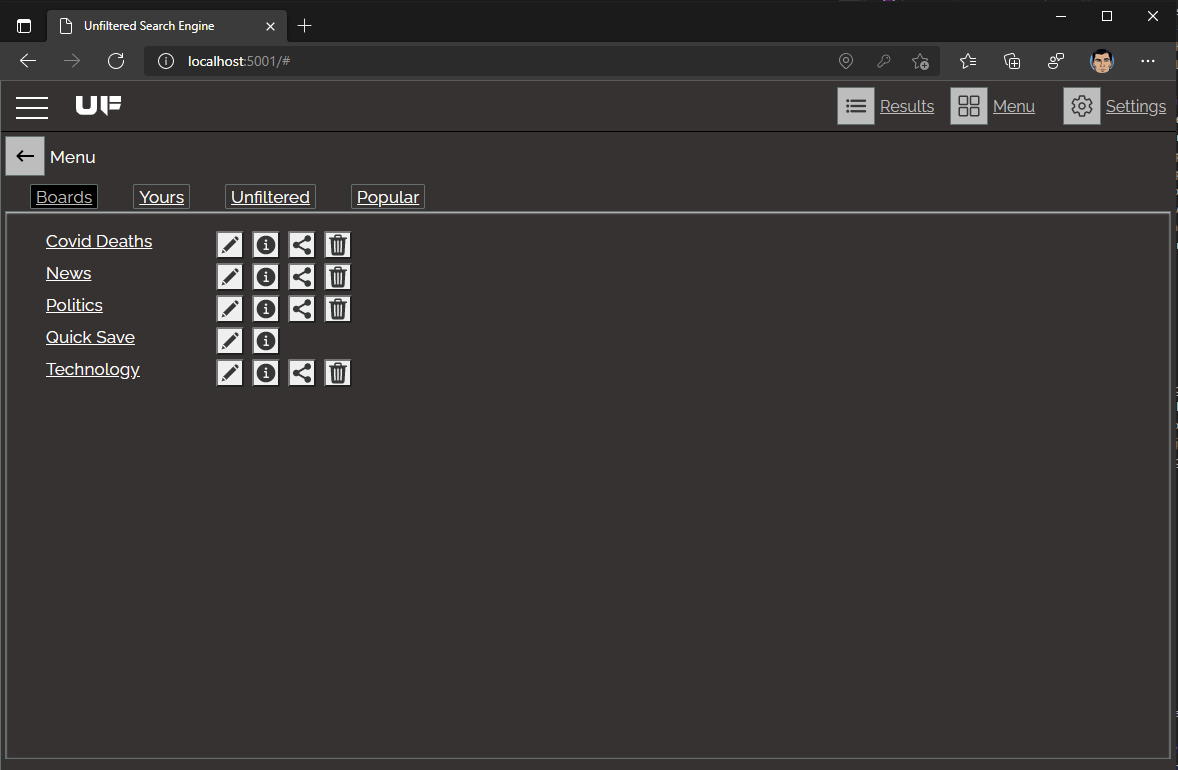 Shows the browser boards for the unfiltered search engine
Shows the browser boards for the unfiltered search engine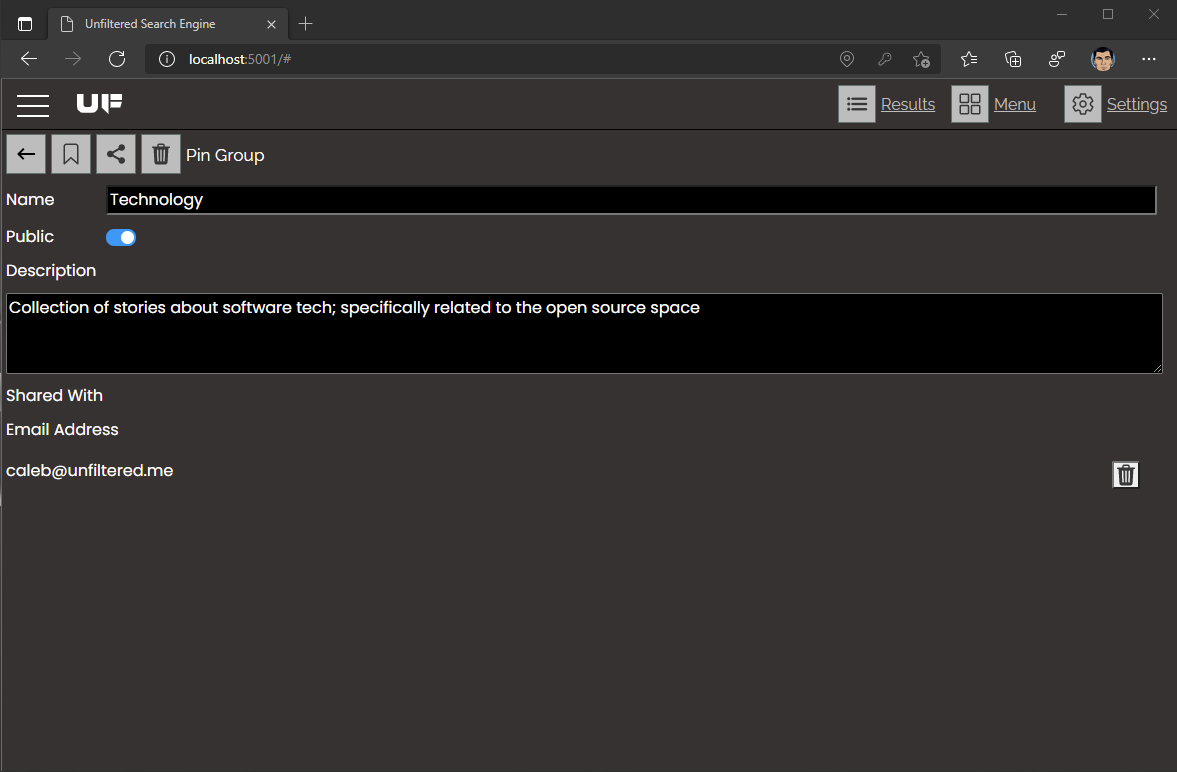 Shows the edit board screen in the Unfiltered Search Engine
Shows the edit board screen in the Unfiltered Search EngineThe Board Sharing screen opens and you specify the email address of the user you want to share the board with. As noted in the previous post, Boards, Pins & Sharing – App Update, we work to limit phishing possibilities. So a positive confirmation of the creation of the share just means that there were no errors. It doesn’t mean that the email address was found in the Unfiltered Technosphere.
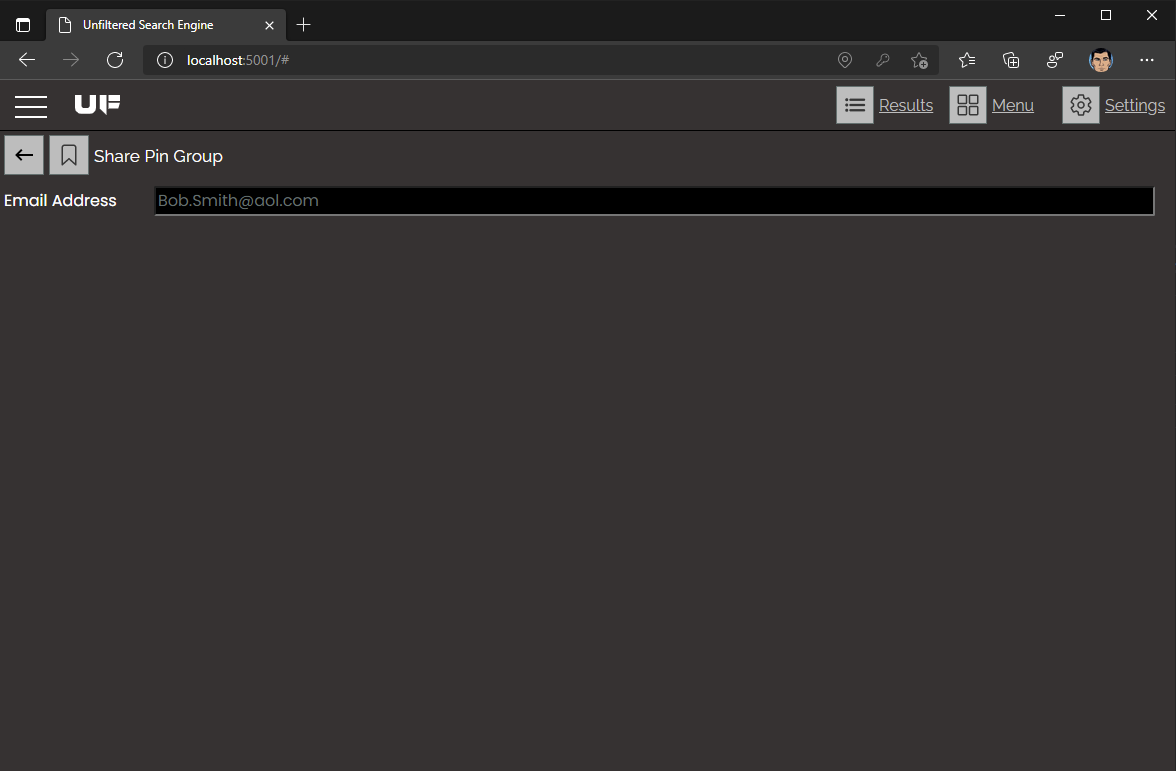 Shows the share board screen in the Unfiltered Search Engine
Shows the share board screen in the Unfiltered Search EngineThat’s a wrap!
That’s the update for Boards, Pins and the browser. These changes were pushed to the server on May 4th 2021. As always have fun with the best search engine for Unfiltered results!