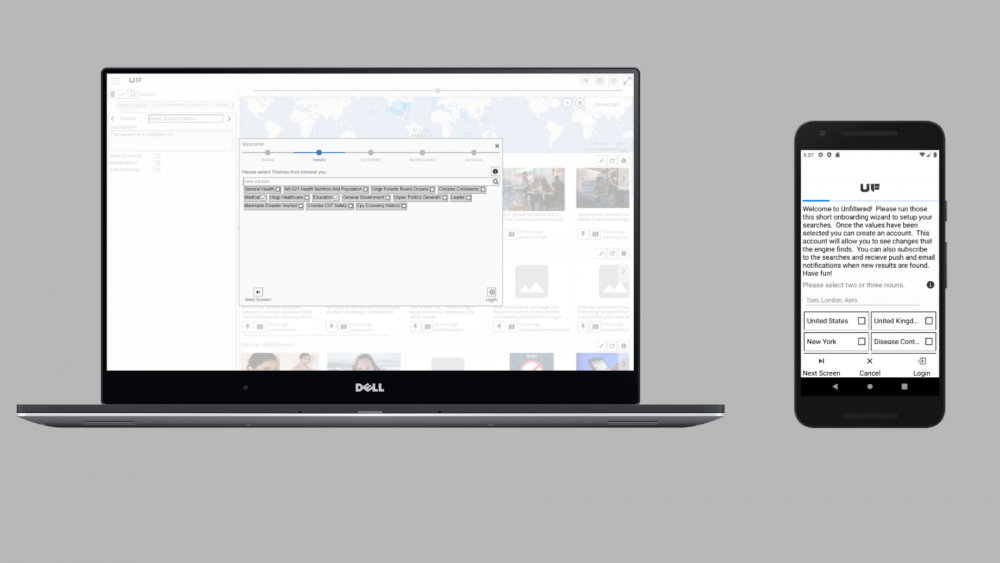Hello Gang!
I’ve made a number of changes over the past three months to your favorite filtered news search engine. The update focuses on the new user search wizard.
Use:
The wizard presents you three different screens and then gives you the ability to configure email or push notifications depending on the device the wizard is running on. The three options are:
- Nouns (people, places or things)
- Locations (geographic)
- Themes
Each option is presented with a collection of the most popular of each over the past four days. Or, if you would like to search against other values, a dropdown control is presented. You can use this control to search for other nouns, locations or themes that are more interesting to you.
The wizard will automatically select two of each category for you. If you do not like these selections just uncheck the ones you are not interested in and select the ones you are.
Nouns
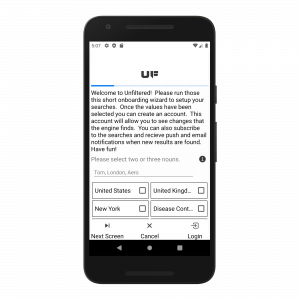 Shows the mobile version of the noun control of the wizard
Shows the mobile version of the noun control of the wizardLocations
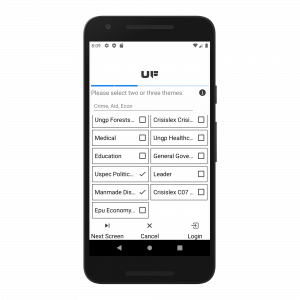 The theme screen of the new user wizard
The theme screen of the new user wizardThemes
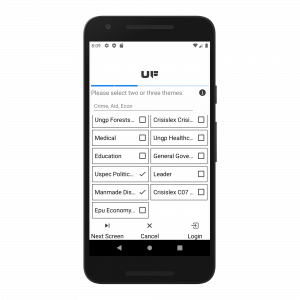 The theme screen of the new user wizard
The theme screen of the new user wizard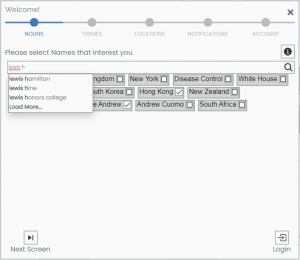 Browser dropdown control for nouns
Browser dropdown control for nounsThe image on the left shows the dropdown control for nouns in use. You can start typing and the server will start responding with matches. This behavior is the same in the following locations and theme controls as well.
After the nouns, themes and locations have been selected you have the option of specifying email notifications (browser and UWP) or push notifications (mobile). These notifications are triggered when the Unfiltered Search Engine finds new results that match the criteria that you have created. You can disable this my removing the checkboxes that get automatically selected for you. Please note that you can easily disable these notifications by browsing to the Settings area and toggling either the Push Search Notification switch or the Email Search Notification switch.
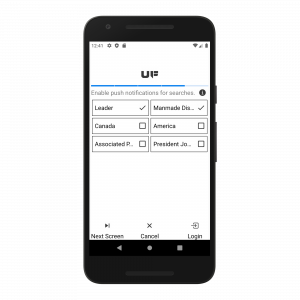 Enable or disable push notifications
Enable or disable push notifications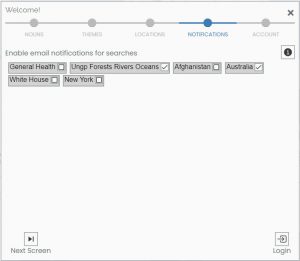 Enable/disable email notifications
Enable/disable email notifications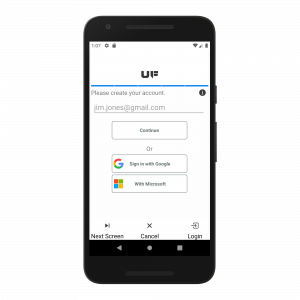 New account email address entry
New account email address entry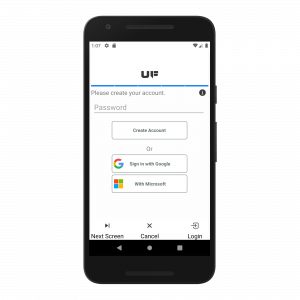 New account password entry
New account password entryThe last step in the process is to create an account or associate to a social sign on account. This allows the Unfiltered search engine to save your searches against something. If you don’t want to proceed with this step you can always cancel the wizard and create your own searches every time you use the tool. This is just like the process of using a generation one search engine like google.com, bing.com, duckduckgo.com, etc. You can always browse to the Settings area and delete your account if you would like.
Results:
Once the new user wizard is completed the results are displayed. The searches are saved under the search collection of ‘Your Feed.’ You can edit these searches as needed, create new ones, subscribe to the newly created searches, disable notifications, etc. It’s your search engine. Do what ever you want.
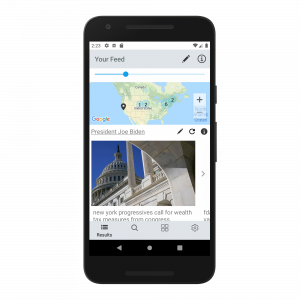 New user wizard results
New user wizard results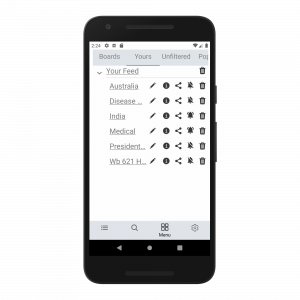 New user wizard saved searches
New user wizard saved searchesThat’s a wrap!
That’s the update for the new user wizard for use with your favorite Unfiltered News Search Engine. As always have fun with the best search engine for Unfiltered results!